ZyXEL G-302 Bedienungsanleitung
Stöbern Sie online oder laden Sie Bedienungsanleitung nach Schnittstellenkarten / Adapter ZyXEL G-302 herunter. ZyXEL G-302 User's Manual Benutzerhandbuch
- Seite / 3
- Inhaltsverzeichnis
- LESEZEICHEN
Bewertet. / 5. Basierend auf Kundenbewertungen



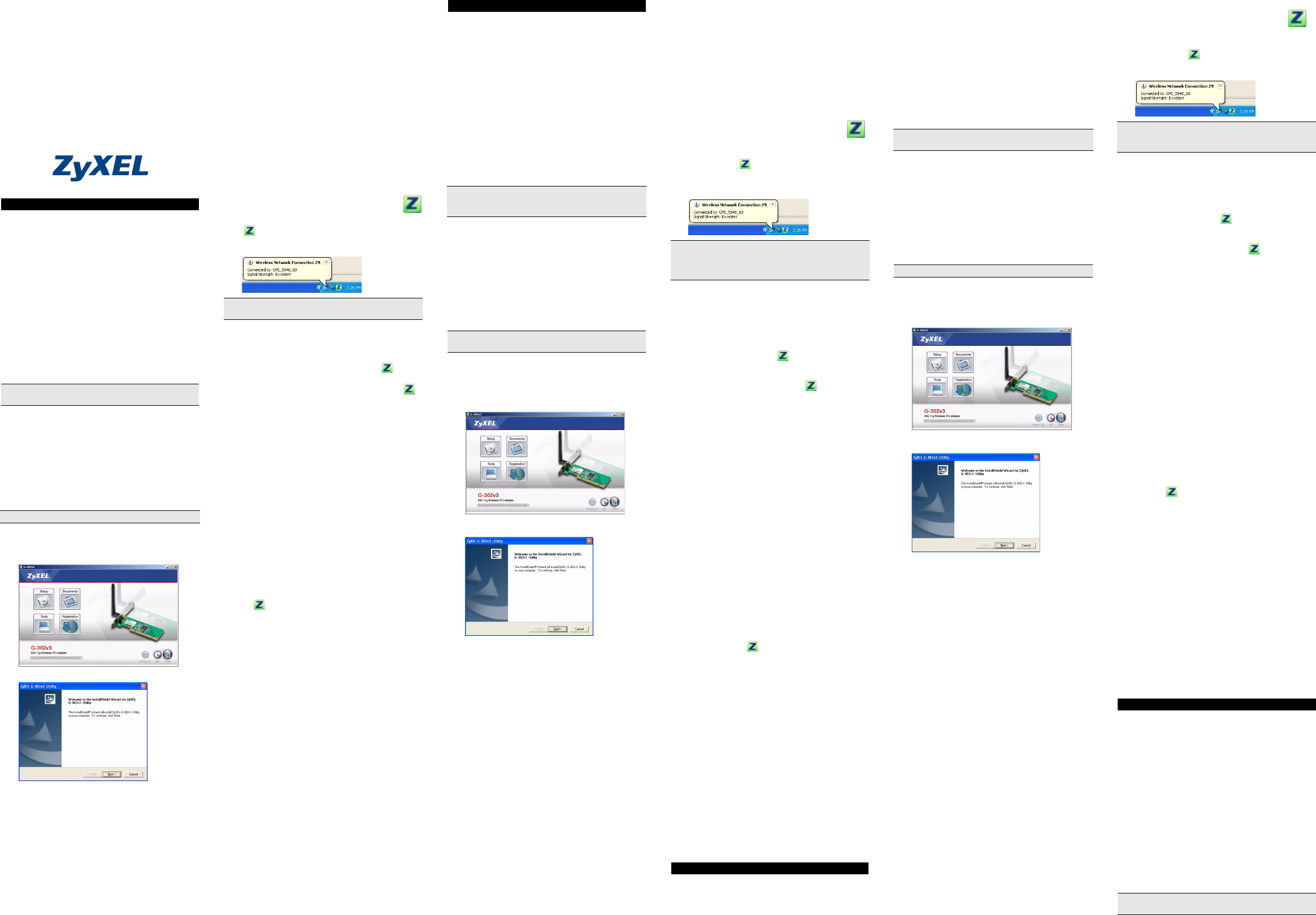
ZyXEL G-302 v3
802.11g Wireless PCI Adapter
Quick Start Guide
Version 4.00
Edition 1
5/2008
About Your ZyXEL G-302 v3
The ZyXEL G-302 v3 is a wireless network adapter for
your desktop computer.
Installation Requirements
Before installation, make sure you have a computer with
the following:
• Pentium II 300MHz or above
• A minimum of 20 MB available hard disk space
• A minimum of 32 MB RAM
• A CD-ROM drive
• A 32-bit (v2.2) PCI slot
• Windows 98 Second Edition (SE), Windows ME,
Windows 2000, Windows XP or Windows Vista
• Windows 98 SE users may need the Windows 98 SE
CD
Note for Windows Vista Users: Some features in the
ZyXEL utility are not available when using Windows
Vista. Please refer to the User's Guide for more
information.
ZyXEL Utility Installation
If you want to use Wireless Zero Configuration (WZC)
with Windows XP, see Note for Windows XP Users.
The installation procedures are similar for all supported
Windows versions.
1 Insert the included CD into the CD-ROM drive on
your computer. When the following screen displays,
click Setup. If the screen does not display, locate
and double-click autorun.exe.
2 The following screen displays. Click Next.
3 Click Next to accept the default file location or click
Browse to select an alternate folder.
4 Click Finish to complete the installation.
Hardware Installation
Follow the steps below to install the G-302 v3 in your
computer.
1 Save your work and close all applications.
2 Turn off the computer and peripheral device(s), such
as a printer. Then disconnect the computer power
cord from the power source.
3 Ground yourself by wearing an anti-static wrist strap
if you have one or touching a grounded metal
object. Remove the computer cover, then remove
the G-302 v3 from its packaging.
4 Insert the G-302 v3 into an available PCI slot. If the
G-302 v3 does not fit into the PCI slot, replace the
bracket of the G-302 v3 with the smaller bracket
included and insert the G-302 v3 again. Make sure
the G-302 v3's contacts are fully seated in the PCI
slot.
5 Secure the G-302 v3 to the computer with a bracket
screw.
6 Make sure the antenna is screwed on to the
G-302 v3. Point the antenna up.
7 Replace the computer cover, then turn on your
computer.
8 The G-302 v3’s lights turn on if it is properly
inserted.
ZyXEL Utility Icons
After you install the ZyXEL Utility and insert the
G-302 v3, an icon appears in the system tray
(typically at the bottom of the desktop).
If the icon color is green and/or you see the following
icon on your desktop, you are already connected to a
wireless network.
Note for Windows XP Users
If you want to use WZC, either disable the ZyXEL utility
(if you already installed it) or just install the driver.
• To disable the ZyXEL utility, right-click the icon
and select Use Windows Zero Configuration. To
activate the ZyXEL utility again, double-click the
icon and click OK.
• To install the driver only,
1 Follow the hardware installation steps to insert the
G-302 v3 in your computer. The G-302 v3’s lights
turn on if it is properly inserted.
2The Found New Hardware Wizard window
appears. (In Windows XP SP2, select No, not this
time and click Next.)
3Select Install from a list of specific location
(Advanced) and click Next.
4 Insert the included CD into your CD-ROM drive,
select Search removable media (floppy, CD-
ROM…) and then click Next.
5 Click Finish in the last wizard screen to complete
the installation.
Troubleshooting
• If the lights on the G-302 v3 are not on after you
installed the utility and the G-302 v3, make sure the
G-302 v3 is properly inserted.
• If the icon does not display, uninstall and re-install
the utility. See the User’s Guide for how to uninstall
the utility.
• If your G-302 v3 does not connect to a wireless net-
work, make sure there is an available wireless net-
work within range (see your User’s Guide for details
about the site survey feature). If wireless security is
enabled for that network, you need to configure
security settings in your G-302 v3 (see the User’s
Guide).
Important Information
Federal Communications Commission (FCC)
Interference Statement
The 802.11g Wireless LAN Adapter has been tested to
the FCC exposure requirements (Specific Absorption
Rate).
The equipment complies with FCC RF radiation
exposure limits set forth for an uncontrolled environment,
under 47 CFR 2.1093 paragraph (d) (2).
This Transmitter must not be co-located or operating in
conjunction with any other antenna or transmitter.
Refer to the User's Guide for general FCC statements.
Procedure to View a Product's Certification(s)
1 Go to www.zyxel.com
2 Select your product from the drop-down list box on
the ZyXEL home page to go to that product's page.
3 Select the certification you wish to view from this
page.
Über Ihr ZyXEL G-302 v3
Die ZyXEL G-302 v3 ist ein Drahtlosnetzwerkadapter für
Ihren Desktop Computer.
Installationsanforderungen
Stellen Sie bitte vor der Installation sicher, dass Ihr
Computer die folgenden Anforderungen erfüllt:
• Pentium II 300MHz oder höher
• Mindestens 20 MB freier Festplattenspeicher
• Mindestens 32 MB RAM
• CD-ROM-Laufwerk
• freierPCI-Steckplatz
• Windows 98 Second Edition, Windows ME, Windows
2000, Windows XP oder Windows Vista
• Benutzer von Windows 98 SE benötigen unter
Umständen die Windows 98 SE CD
Hinweis for Windows Vista: Einige Funktionen des
ZyXEL-Programms sind bei Windows Vista nicht
verfügbar. Weitere Informationen dazu finden Sie im
Benutzerhandbuch.
Installieren des ZyXEL-Utility-Programms
Wenn Sie die Wireless Zero Configuration (WZC) von
Windows XP verwenden möchten, beachten Sie den
Hinweis für Windows XP-Benutzer.
Der Installationsvorgang ist für alle unterstützten
Windows-Versionen ähnlich.
1 Legen Sie die mitgelieferte CD in das CD-ROM-
Laufwerk des Computers ein. Wenn das folgende
Fenster erscheint, klicken Sie auf Setup. Wenn
dieses Fenster nicht erscheinen sollte, navigieren
Sie auf der CD zur Datei autorun.exe und klicken
Sie doppelt darauf.
2 Das folgende Fenster erscheint. Klicken Sie auf
Weiter.
3 Klicken Sie auf Weiter, um den vorgegebenen
Zielordner zu bestätigen oder klicken Sie auf
Durchsuchen, um einen anderen Ordner
auszuwählen.
4 Klicken Sie auf Fertigstellen, um die Installation
abzuschließen.
Hardware installieren
Folgen Sie den nachstehenden Schritten, um den G-302
v3 in Ihrem Computer zu installieren.
1 Speichern Sie Ihre Arbeit und schließen Sie alle
Programme.
2 Schalten Sie den Computer und die
Peripheriegeräte (wie z.B. Drucker) aus. Dann
ziehen Sie das Netzkabel des Computers aus der
Steckdose.
3 Erden Sie sich, indem Sie ein antistatisches
Handgelenkband umbinden oder einen geerdeten
Metallgegenstand berühren. Entfernen Sie das
Gehäuse des Computers und nehmen Sie den G-
302 v3 aus der Verpackung heraus.
4 Stecken Sie den G-302 v3 in einen freien PCI-
Steckplatz. Wenn der G-302 v3 nicht in den PCI-
Steckplatz passt, wechseln Sie die Halterung des G-
302 v3 gegen die kleinereeren, ebenfalls
mitgelieferte Halterung aus und setzen Sie den G-
302 v3 noch einmal in den Steckplatz. Achten Sie
dabei darauf, daß die Kontaktleiste des Adapters
richtig im Steckplatz sitzt.
5 Befestigen Sie den G-302 v3 am Gehäuse mit einer
Halterungsschraube.
6 Stellen Sie sicher, dass die Antenne am G-302 v3
befestigt ist. Richten Sie die Antenne nach oben.
7 Schließen Sie das Gehäuse des Computers und
schalten Sie den Computer ein.
8 Wenn die G-302 v3 richtig eingesetzt wurde,
beginnen die Lampen zu leuchten
Anzeigen des ZyXEL-Utility-Programms
Nach Installation des ZyXEL Utility und
Einschieben der G-302 v3 erscheint ein
Symbol im Infobereich (normalerweise im
unteren Bereich des Bildschirms).
Wenn die Anzeige grün leuchtet und/oder auf dem
Bildschirms das folgende Symbol angezeigt wird, ist das
Gerät bereit, eine Verbindung zu einem
Drahtlosnetzwerk herzustellen.
Hinweis für Windows XP-Benutzer
Wenn Sie die WZC verwenden möchten, müssen Sie
entweder das ZyXEL-Utility-Programm deaktivieren
(wenn es bereits installiert wurde) oder nur den Treiber
installieren.
• Um das ZyXEL-Utility-Programm zu deaktivieren,
klicken Sie auf das Symbol und wählen Sie die
Option Use Windows Zero Configuration. Wenn Sie
das ZyXEL-Programm wieder aktivieren möchten,
klicken Sie doppelt auf das Symbol und klicken
Sie auf OK.
• Wenn nur der Treiber installiert werden soll:
1 Installieren Sie den G-302 v3 anhand der
Beschreibung im Computer. Wenn die G-302 v3
richtig eingesetzt wurde, beginnen die Lampen zu
leuchten.
2Das Hardwareupdate-Assistent-Fenster erscheint.
(Wählen Sie bei XP SP2 die Option No, not this
time und klicken Sie auf Weiter.)
3 Wählen Sie Software von einer Liste oder
bestimmten Quelle installieren (für
fortgeschrittene Benutzer) und klicken Sie
anschließend auf Weiter.
4 Legen Sie die beigelegte CD in Ihr CD-ROM-
Laufwerk ein. Wählen Sie Wechselmedien
durchsuchen (Diskette, CD,...) und klicken Sie
anschließend auf Weiter.
5 Klicken Sie im letzten Fenster des Assistenten auf
Fertigstellen, um die Installation abzuschließen.
Störungsbeseitigung
• Wenn nach dem Einsetzen der G-302 v3 und dem
Installieren des Utility-Programms die Lampen der G-
302 v3 nicht leuchten, prüfen Sie noch einmal, ob die
G-302 v3 richtig eingesetzt wurde.
• Wenn das Symbol nicht angezeigt wird, deinstal-
lieren Sie das Utility-Programm und installieren Sie es
erneut. Im Benutzerhandbuch finden Sie eine Be-
schreibung, wie das Utility-Programm deinstalliert
wird.
• Wenn die G-302 v3 keine Verbindung zu einem Draht-
losnetzwerk herstellen kann, stellen Sie sicher, ob
sich ein solches Netzwerk innerhalb der Reichweite
befindet (im Benutzerhandbuch finden Sie ausführli-
che Informationen zur Siteabfragefunktion). Wenn die
Drahtlossicherheit für dieses Netzwerk aktiviert ist,
müssen die Sicherheitseinstellungen in der G-302 v3
konfiguriert werden (siehe Benutzerhandbuch).
Vorgehensweise zum Aufrufen einer
Produktzertifizierung
1 Gehen Sie auf www.zyxel.com.
2 Wählen Sie Ihr Produkt aus der Auswahlliste auf der
ZyXEL Homepage aus, um die Seite des
entsprechenden Produkts aufzurufen.
3 Wählen Sie die Zertifizierung aus, die Sie von dieser
Seite aus aufrufen möchten.
Acerca de su ZyXEL G-302 v3
El ZyXEL G-302 v3 es un adaptador de red inalámbrico
para su equipo.
Requisitos de instalación
Antes de la instalación, asegúrese de que tiene un
equipo en el que se cumplen los siguientes requisitos:
• Pentium II a 300MHz o superior
• Un mínimo de 20 MB disponibles de espacio en disco
duro
• Un mínimo de 32 MB RAM
• Una unidad CD-ROM
• Una ranura PCI
• Windows 98 Second Edition, Windows ME, Windows
2000, Windows XP o Windows Vista
• Los usuarios de Windows 98 SE podrían necesitar el
CD de Windows 98 SE
Nota para los usuarios de Windows Vista: Algunas
caracteristicas de la utilidad ZyXEL no estan disponibles
para Windows Vista. Consulte la Guia del usuario para
mas informacion.
Instalación de la utilidad ZyXEL
Si desea utilizar Wireless Zero Configuration (WZC) con
Windows XP, consulte Nota para usuarios de Windows
XP.
Los procedimientos de instalación son similares para
todas las versiones admitidas de Windows.
1 Inserte el CD incluido en la unidad de CD-ROM de
su ordenador. Cuando aparezca la siguiente
pantalla, haga clic en Setup (Configuración). Si la
pantalla no aparece, busque y haga doble clic en
autorun.exe.
2 Aparecerá la siguiente pantalla. Haga clic en
Siguiente.
3 Haga clic en Siguiente para aceptar la ubicación de
archivo predeterminada o haga clic en Examinar
para seleccionar una carpeta alternativa.
4 Haga clic en Finalizar para completar la instalación.
Instalación del hardware
Siga los pasos siguientes para instalar el dispositivo G-
302 v3 en su equipo.
1 Guarde su trabajo y cierre todo los programas.
2 Apague el ordenador y los dispositivos periféricos,
como la impresora. Luego desconecte el cable de
alimentación del ordenador de la fuente de
alimentación.
3 Para su seguridad, asegure la toma de tierra
llevando una muñequera antiestática, si dispone de
ella, o en su defecto tocando un objeto de metal
conectado a tierra. Quite la tapa del ordenador,
luego extraiga el G-302 v3 de su embalaje.
4 Inserte el adaptador en una ranura PCI que esté
disponible. Si el G-302 v3 no entra en la ranura PCI,
cambie el soporte del G-302 v3 por el soporte más
pequeño incluido e inserte el G-302 v3 de nuevo.
Asegúrese de que los contactos del adaptador
estén enteramente ubicados en la ranura.
5 Asegure el adaptador al chasis con un tornillo de
soporte.
6 Asegúrese de que la antena esté enroscada en el
G-302 v3. Dirija la antena hacia arriba..
7 Coloque nuevamente la tapa del ordenador, y a
continuación proceda a encenderlo.
8 Las luces del G-302 v3 se encenderán si está bien
insertado.
Iconos de la utilidad ZyXEL
Tras instalar la Utilidad ZyXEL e insertar el G-
302 v3, aparece un icono en la bandeja del
sistema (normalmente en la parte inferior del
escritorio).
Si el color del icono es verde y/o ve el siguiente
icono en su escritorio, ya está conectado a una red
inalámbrica.
Nota para usuarios de Windows XP
Si desea utilizar WZC, deshabilite la utilidad ZyXEL (si la
tiene instalada) o simplemente instale sólo el
controlador.
• Para deshabilitar la utilidad ZyXEL, haga clic con el
botón derecho en el icono y seleccione Use Win-
dows Zero Configuration (Usar Windows Zero
Configuration). Para activar la utilidad ZyXEL de
nuevo, haga doble clic en el icono y haga clic en
OK (Aceptar).
• Para instalar sólo el controlador,
1 Siga los pasos de instalación del hardware para
insertar el G-302 v3 en su ordenador. Las luces del
G-302 v3 se encenderán si está bien insertado.
2 Aparecerá la ventana Asistente para hardware
nuevo encontrado. (En Windows XP SP2,
seleccione No, por el momento y haga clic en
Siguiente.)
3 Seleccione Instalar desde una lista o ubicación
específica (avanzado) y, a continuación, haga clic
en Siguiente.
4 Inserte el CD incluido en la unidad CD-ROM,
seleccione Buscar en medios extraíbles
(disquete, CD-ROM...) y, a continuación, haga clic
en Siguiente.
5 Haga clic en Finalizar en la pantalla del asistente
para completar la instalación.
Solución de problemas
• Si las luces del G-302 v3 no se encienden tras insta-
lar la utilidad y el G-302 v3, compruebe si el G-302 v3
está correctamente insertado.
• Si el icono no aparece, desinstale y vuelva a
instalar la utilidad. Consulte la Guía del usuario para
comprobar cómo desinstalar la utilidad.
• Si su G-302 v3 no se conecta a una red inalámbrica,
compruebe si hay una red inalámbrica disponible
dentro del alcance (consulte su Guía del usuario para
más detalles sobre la característica de búsqueda de
estación). Si hay una seguridad inalámbrica habilitada
para esa red, necesitará ajustar la configuración de
seguridad en su G-302 v3 (consulte la Guía del
usuario).
Procedimiento para ver las certificaciones de un
producto
1 Vaya a www.zyxel.com.
2 Seleccione el producto que desea en el cuadro de
lista desplegable que se encuentra en la página
principal de ZyXEL para obtener acceso a la página
de dicho producto.
3 Seleccione la certificación que desea ver en esta
página.
A propos de votre ZyXEL G-302 v3
La ZyXEL G-302 v3 est un adaptateur réseau sans fil
pour votre ordinateur de bureau.
Configuration requise
Avant l'installation, assurez-vous que vous avez un
ordinateur avec la configuration suivante:
• Pentium II 300MHz ou plus
• Au minimum 20 Mo d'espace disponible sur le disque
dur
• An minimum 32 Mo de RAM
• Un lecteur de CD-ROM
• Un emplacement PCI
• Windows 98 Second Edition, Windows ME, Windows
2000, Windows XP ou Windows Vista.
• Il se peut que les utilisateurs de Windows 98 SE aient
besoin du CD Windows 98 SE
English
If you have already installed Funk Odyssey Client
software on the computer, uninstall (remove) it.
Install the ZyXEL Utility before you insert the G-302 v3.
Refer to the User's Guide for how to configure security
settings or connect to a specific wireless network.
Deutsch
Wenn auf Ihrem Computer das Programm Funk Odyssey
Client installiert ist, muss dieses zunächst deinstalliert
(entfernt) werden.
Installieren Sie das ZyXEL-Utility-Programm bevor Sie
die G-302 v3 einsetzen.
Eine Beschreibung, wie die Sicherheitseinstellungen
konfiguriert werden oder die Verbindung zu einem
bestimmten Drahtlosnetzwerk hergestellt wird, finden Sie
im Benutzerhandbuch.
Español
Si ya ha instalado el software Funk Odyssey Client en el
ordenador, desinstálelo (quítelo).
Instale la utilidad ZyXEL antes de insertar el G-302 v3.
Consulte la Guía del usuario para ver cómo ajustar la
configuración de seguridad o cómo conectarse a una red
inalámbrica específica.
Français
Si vous avez déjà installé le logiciel Funk Odyssey Client
sur l'ordinateur, désinstallez-le (retirez-le).
Inhaltsverzeichnis
Seite 1 - ZyXEL G-302 v3
ZyXEL G-302 v3 802.11g Wireless PCI AdapterQuick Start GuideVersion 4.00Edition 15/2008About Your ZyXEL G-302 v3The ZyXEL G-302 v3 is a wireless netw
Seite 2 - 系統下使用。詳細資訊請參閱 《使用手
Remarque pour les utilisateurs de Windows Vista: Certaines fonctionnalite de l'utilitaire ZyXEL ne sont pas disponibles avec Windows Vista. Consu
Seite 3 - Windows XP 使用者注意事項
4 按結束完成安裝程序。硬體安裝請依照以下步驟將 G-302 v3 安裝至您的電腦上。1 儲存你的工作文件以及關閉所有的程式。2 關閉電腦及其週邊設備 ( 例如印表機 ),然後從電源插座拔掉電源線。3 如果您有防靜電手環請戴上,或可觸摸接地的金屬物件,以做好接地準備。打開電腦外殼,然後從包裝中取出




 (3 Seiten)
(3 Seiten) (13 Seiten)
(13 Seiten)







Kommentare zu diesen Handbüchern