ZyXEL PLA-400 v2 Bedienungsanleitung
Stöbern Sie online oder laden Sie Bedienungsanleitung nach PowerLine-Netzwerkadapter ZyXEL PLA-400 v2 herunter. ZyXEL PLA-400 v2 User's Manual Benutzerhandbuch
- Seite / 92
- Inhaltsverzeichnis
- FEHLERBEHEBUNG
- LESEZEICHEN



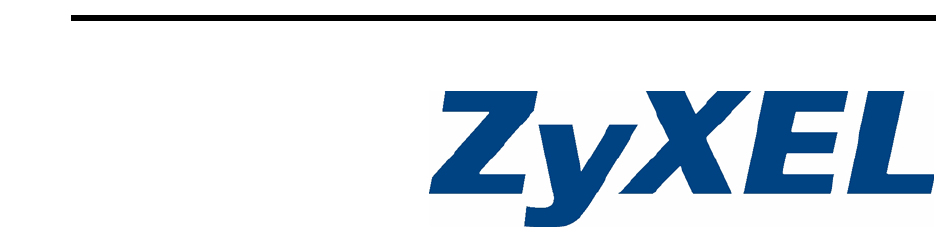
- PLA-4xx Series 1
- About This User's Guide 3
- Document Conventions 4
- Icons Used in Figures 5
- Safety Warnings 6
- Safety Warnings 7
- Table of Contents 11
- PLA-4xx Series User’s Guide 11
- Table of Contents 12
- List of Tables 13
- List of Figures 15
- Introduction 17
- CHAPTER 1 19
- 1.5 Security 21
- 1.6 Multiple Networks 22
- CHAPTER 2 23
- Figure 10 Restart Screen 27
- Managing the PLA 29
- CHAPTER 3 31
- Chapter 3 Firmware Tools 32
- Chapter 3 Firmware Tools 33
- 3.2 Firmware Upgrade Tool 34
- CHAPTER 4 37
- Chapter 4 The ENCRYPT Button 38
- Chapter 4 The ENCRYPT Button 39
- 4.4 ENCRYPT Button Behavior 41
- CHAPTER 5 43
- 5.3 Configuration Screen 45
- 5.4 Firmware Screen 46
- 5.5 Network Info Screen 47
- 5.6 Advanced Screen 48
- Table 6 Priority Settings 49
- Figure 27 Priority Settings 50
- Figure 28 Advanced Screen 50
- 5.7 About Screen 51
- CHAPTER 6 53
- 6.1.1 Important Terms 54
- Internet 55
- Figure 42 Correct DAK 60
- 6.2 Troubleshooting 61
- CHAPTER 7 63
- Table 10 PLA-401 v2 Lights 64
- 7.1.2 PLA-400/400 v2/402 v2 65
- 7.1.3 PLA-470/PLA470 v2 66
- Table 13 PLA-470 Lights 67
- Table 14 PLA470 v2 Lights 67
- 7.2 Power and Light Problems 68
- 7.4 Powerline Problems 70
- 7.5 ENCRYPT Button Problems 71
- HomePlug light is on 72
- PART III 73
- APPENDIX A 75
- Wall-mounting Instructions 77
- Cable Pin Assignments 79
- APPENDIX B 81
- Appendix B Legal Information 82
- ZyXEL Limited Warranty 83
- APPENDIX C 85
- Appendix C Customer Support 86
- Appendix C Customer Support 87
Inhaltsverzeichnis
www.zyxel.com PLA-4xx SeriesPowerline Ethernet Adapter Series (PLA-400/400 v2/401/401 v2/ 402 v2/470/470 v2)User’s GuideVersion 3.0.51/2008Edition 2
Table of ContentsPLA-4xx Series User’s Guide103.2 Firmware Upgrade Tool ...
Table of ContentsPLA-4xx Series User’s Guide11Part III: Appendices and Index... 73Appendi
Table of ContentsPLA-4xx Series User’s Guide12
List of TablesPLA-4xx Series User’s Guide13List of TablesTable 1 Password Summary ...
List of TablesPLA-4xx Series User’s Guide14
List of FiguresPLA-4xx Series User’s Guide15List of FiguresFigure 1 Expand Your Network with the PLA-4xx ...
List of FiguresPLA-4xx Series User’s Guide16Figure 39 Local/Remote Adapters on a Powerline Network ...
17PART IIntroductionIntroducing the PLA-4xx (19)Installing the Utility (23)
18
PLA-4xx Series User’s Guide19CHAPTER 1 Introducing the PLA-4xx1.1 OverviewThis chapter introduces the main applications and features of the PLA-4xx
Chapter 1 Introducing the PLA-4xxPLA-4xx Series User’s Guide201.3 Coaxial Cable Networks with the PLA402 v2The PLA402 v2 allows you to be more flexib
Chapter 1 Introducing the PLA-4xxPLA-4xx Series User’s Guide21" This User’s Guide describes the latest version utility. This utility is only com
Chapter 1 Introducing the PLA-4xxPLA-4xx Series User’s Guide22Without security (encryption) your information is accessible to anyone using a powerline
PLA-4xx Series User’s Guide23CHAPTER 2 Installing the UtilityThis chapter guides you through the installation of the configuration utility for your P
Chapter 2 Installing the UtilityPLA-4xx Series User’s Guide24Figure 3 .NET Framework Installation Prompt2 Review Microsoft’s License Agreement, sele
Chapter 2 Installing the UtilityPLA-4xx Series User’s Guide25Figure 5 .NET Framework Installation Process4 Click OK to complete the installation pr
Chapter 2 Installing the UtilityPLA-4xx Series User’s Guide266 Fill in the User Name and Company Name fields (optional). If you want the utility to be
Chapter 2 Installing the UtilityPLA-4xx Series User’s Guide27Figure 10 Restart Screen9 The following pop-up appears. Click Ye s to restart your com
Chapter 2 Installing the UtilityPLA-4xx Series User’s Guide28
29PART IIManaging the PLA-4xxFirmware Tools (31)The ENCRYPT Button (37)The Configuration Utility (43)Powerline Network Setup Tutorial (53)LEDs and
About This User's GuidePLA-4xx Series User’s Guide3About This User's GuideIntended AudienceThis manual is intended for people who want to
30
PLA-4xx Series User’s Guide31CHAPTER 3 Firmware ToolsUse the Firmware Detection Tool and Firmware Upgrade Tool to ensure you have the latest firmware
Chapter 3 Firmware ToolsPLA-4xx Series User’s Guide32Figure 11 Firmware Detection With an Early Firmware Local Device This diagram shows the Firmwa
Chapter 3 Firmware ToolsPLA-4xx Series User’s Guide33Figure 13 Firmware Detection Tool: StartThe Tool shows the firmware version(s) of devices it h
Chapter 3 Firmware ToolsPLA-4xx Series User’s Guide343.2 Firmware Upgrade ToolUse the firmware upgrade tool to upgrade firmware earlier than version
Chapter 3 Firmware ToolsPLA-4xx Series User’s Guide35Figure 16 Firmware Upgrade Tool: Upgrading 6 If your firmware is successfully upgraded, the fo
Chapter 3 Firmware ToolsPLA-4xx Series User’s Guide36
PLA-4xx Series User’s Guide37CHAPTER 4 The ENCRYPT ButtonUse the ENCRYPT button to automatically set up a secure powerline connection between your po
Chapter 4 The ENCRYPT ButtonPLA-4xx Series User’s Guide38Figure 18 ENCRYPT Connection Procedure 5 Repeat step 4 in this section for the other powerl
Chapter 4 The ENCRYPT ButtonPLA-4xx Series User’s Guide39Figure 19 Adding More Powerline Adapters to Your Network 9 If you disconnected your comput
Document ConventionsPLA-4xx Series User’s Guide4Document ConventionsWarnings and NotesThese are how warnings and notes are shown in this User’s Guide.
Chapter 4 The ENCRYPT ButtonPLA-4xx Series User’s Guide402 Click the ENCRYPT button on (A) and (C) for 1~2 seconds and within two minutes of each othe
Chapter 4 The ENCRYPT ButtonPLA-4xx Series User’s Guide414.4 ENCRYPT Button BehaviorThe following table summarizes the actions that occur when the E
Chapter 4 The ENCRYPT ButtonPLA-4xx Series User’s Guide42
PLA-4xx Series User’s Guide43CHAPTER 5 The Configuration UtilityThis chapter shows you how to use the Configuration Utility (or Utility) to secure, m
Chapter 5 The Configuration UtilityPLA-4xx Series User’s Guide445.1.1 Powerline Network Security When the PLA-4xxs communicate with each other, they
Chapter 5 The Configuration UtilityPLA-4xx Series User’s Guide455.3 Configuration Screen Use the Configuration screen to see which devices are recog
Chapter 5 The Configuration UtilityPLA-4xx Series User’s Guide465.4 Firmware Screen " To upgrade to the latest firmware, use the firmware upgrad
Chapter 5 The Configuration UtilityPLA-4xx Series User’s Guide47Figure 25 Firmware Screen5.5 Network Info Screen Use the Network Info screen to s
Chapter 5 The Configuration UtilityPLA-4xx Series User’s Guide48The following table describes the labels in this screen. 5.6 Advanced Screen "
Chapter 5 The Configuration UtilityPLA-4xx Series User’s Guide49You can configure the powerline adapters on your network to give priority to network
Document ConventionsPLA-4xx Series User’s Guide5Icons Used in FiguresFigures in this User’s Guide may use the following generic icons. The PLA-4xx ic
Chapter 5 The Configuration UtilityPLA-4xx Series User’s Guide50Figure 27 Priority SettingsUse this screen to configure priority settings for traffi
Chapter 5 The Configuration UtilityPLA-4xx Series User’s Guide51The following table describes the labels in this screen.5.7 About ScreenUse the Abou
Chapter 5 The Configuration UtilityPLA-4xx Series User’s Guide52Released This field displays the date when the firmware was released.Close Click the
PLA-4xx Series User’s Guide53CHAPTER 6 Powerline Network SetupTutorialUse this tutorial to expand your existing powerline network.6.1 OverviewAfter
Chapter 6 Powerline Network Setup TutorialPLA-4xx Series User’s Guide546.1.1 Important Terms6.1.2 Accessing Your Powerline Adapter1 Attach the power
Chapter 6 Powerline Network Setup TutorialPLA-4xx Series User’s Guide55Figure 32 Click on the PLA-4xx Series Configuration Utility Icon6 You are no
Chapter 6 Powerline Network Setup TutorialPLA-4xx Series User’s Guide56Figure 34 Adding a New Adapter3 Select your adapter by selecting Local and ty
Chapter 6 Powerline Network Setup TutorialPLA-4xx Series User’s Guide576.1.4 Setting Up a New Network with a New AdapterThis section shows you how t
Chapter 6 Powerline Network Setup TutorialPLA-4xx Series User’s Guide58Figure 38 Making a New Network with the New Adapter3 After you have set up a
Chapter 6 Powerline Network Setup TutorialPLA-4xx Series User’s Guide59Figure 39 Local/Remote Adapters on a Powerline Network 3 To set up a new pow
Safety WarningsPLA-4xx Series User’s Guide6Safety Warnings1 For your safety, be sure to read and follow all warning notices and instructions.• Do NOT
Chapter 6 Powerline Network Setup TutorialPLA-4xx Series User’s Guide60Figure 41 Incorrect DAK or No DAK• If you have correctly entered the DAK Pass
Chapter 6 Powerline Network Setup TutorialPLA-4xx Series User’s Guide61Figure 44 Adapters on a New Powerline Network• If you want to access any of
Chapter 6 Powerline Network Setup TutorialPLA-4xx Series User’s Guide62
PLA-4xx Series User’s Guide63CHAPTER 7 LEDs and TroubleshootingThis chapter describes the behavior of the LEDs (lights) and offers some suggestions t
Chapter 7 LEDs and TroubleshootingPLA-4xx Series User’s Guide64The following table describes the behavior of the lights on the PLA-401 v2.HomePlug On
Chapter 7 LEDs and TroubleshootingPLA-4xx Series User’s Guide657.1.2 PLA-400/400 v2/402 v2 The following figure is the front panel of the PLA-400, P
Chapter 7 LEDs and TroubleshootingPLA-4xx Series User’s Guide667.1.3 PLA-470/PLA470 v2The following figure is the front panel of the PLA-470 and PLA-
Chapter 7 LEDs and TroubleshootingPLA-4xx Series User’s Guide67The following table describes the behavior of the lights on the PLA-470.The following
Chapter 7 LEDs and TroubleshootingPLA-4xx Series User’s Guide687.2 Power and Light ProblemsV The PLA-4xx does not turn on. None of the lights turn on
Chapter 7 LEDs and TroubleshootingPLA-4xx Series User’s Guide694 If the PLA-4xx is connected to an Ethernet switch or router, make sure the device is
Safety WarningsPLA-4xx Series User’s Guide7This product is recyclable. Dispose of it properly.
Chapter 7 LEDs and TroubleshootingPLA-4xx Series User’s Guide707.3 Configuration Utility ProblemsV The PLA-4xx Series Configuration Utility displays
Chapter 7 LEDs and TroubleshootingPLA-4xx Series User’s Guide717.5 ENCRYPT Button ProblemsThis section applies only to PLA-4xxs with the ENCRYPT but
Chapter 7 LEDs and TroubleshootingPLA-4xx Series User’s Guide72V The POWER lights on both devices finished blinking, but only one device’s HomePlug li
73PART IIIAppendices and IndexProduct Specifications (75)Customer Support (85)Legal Information (81)Index (91)
PLA-4xx Series User’s Guide75APPENDIX A Product SpecificationsThe following tables summarize the PLA-4xx’s hardware and firmware features.Table 15
Appendix A Product SpecificationsPLA-4xx Series User’s Guide76Cabling Type PLA-400/400 v2/401/401 v2/402/470/470 v21 x Power CordPLA-400/400 v2/401/40
Appendix A Product SpecificationsPLA-4xx Series User’s Guide77The following list, which is not exhaustive, illustrates the standards supported in the
Appendix A Product SpecificationsPLA-4xx Series User’s Guide78" See Table 15 on page 75 for the size of screws to use and how far apart to place
Appendix A Product SpecificationsPLA-4xx Series User’s Guide79Cable Pin AssignmentsRJ-45 Connector Pin AssignmentsFigure 49 RJ-45 Connector PinsTab
Safety WarningsPLA-4xx Series User’s Guide8
Appendix A Product SpecificationsPLA-4xx Series User’s Guide80
PLA-4xx Series User’s Guide81APPENDIX B Legal InformationCopyrightCopyright © 2008 by ZyXEL Communications Corporation.The contents of this publicati
Appendix B Legal InformationPLA-4xx Series User’s Guide82If this device does cause harmful interference to radio/television reception, which can be de
Appendix B Legal InformationPLA-4xx Series User’s Guide83ZyXEL Limited WarrantyZyXEL warrants to the original end user (purchaser) that this product
Appendix B Legal InformationPLA-4xx Series User’s Guide84
PLA-4xx Series User’s Guide85APPENDIX C Customer SupportPlease have the following information ready when you contact customer support.Required Inform
Appendix C Customer SupportPLA-4xx Series User’s Guide86• Regular Mail: ZyXEL Communications, Czech s.r.o., Modranská 621, 143 01 Praha 4 - Modrany, C
Appendix C Customer SupportPLA-4xx Series User’s Guide87India• Support E-mail: [email protected]• Sales E-mail: [email protected]• Telephone: +91-11-3088
Appendix C Customer SupportPLA-4xx Series User’s Guide88• Regular Mail: ZyXEL Communications Inc., 1130 N. Miller St., Anaheim, CA 92806-2001, U.S.A.N
Appendix C Customer SupportPLA-4xx Series User’s Guide89Sweden• Support E-mail: [email protected]• Sales E-mail: [email protected]• Telephone: +46-31-744
Table of ContentsPLA-4xx Series User’s Guide9Table of ContentsAbout This User's Guide ...
Appendix C Customer SupportPLA-4xx Series User’s Guide90
IndexPLA-4xx Series User’s Guide91IndexSymbols.NET Framework 23Aabout screen 51Advanced Encryption Standard, see AES 19AES 21, 43AES (Advanced Encrypt
IndexPLA-4xx Series User’s Guide92MMAC address 33, 45managementmultiple networks 22overview 43managing the deviceusing the web configurator. See web c

 (54 Seiten)
(54 Seiten)










Kommentare zu diesen Handbüchern